If you’re reading this, chances are your iPhone GPS is not accurate and you’re looking for solutions. Worry not, as we’re about to go step-by-step through diagnosing and fixing this common problem.
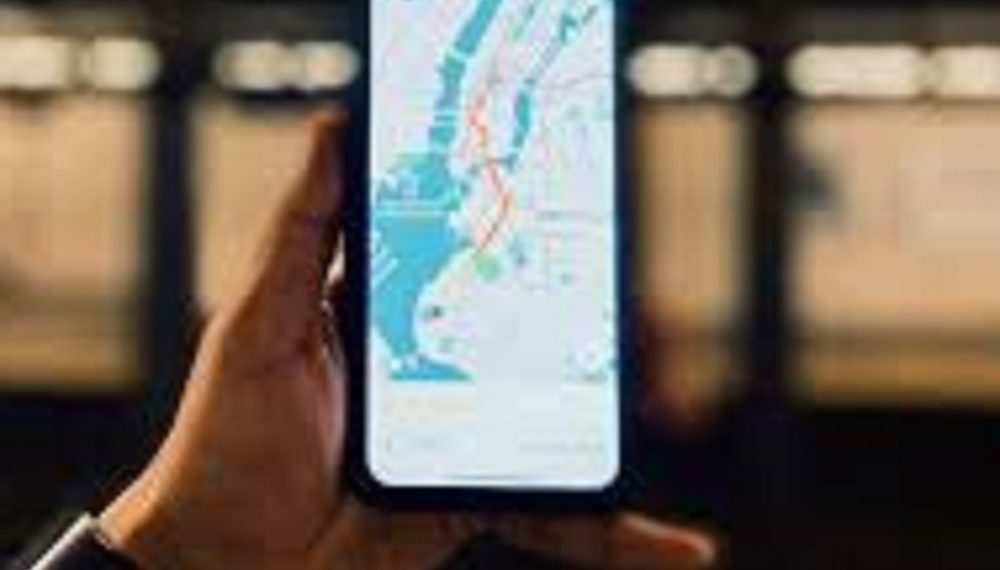
Why Your iPhone GPS Might Be Inaccurate
Firstly, understanding why your iPhone GPS is inaccurate can provide insight into solving the issue. There are several factors that may contribute, such as outdated software, poor network connectivity, or interference from other devices.
Click here for more articles like this – GPS Problems: Your Complete Guide to Common Issues and Solutions
Update Your iOS
Running an outdated iOS can result in iPhone GPS inaccuracies. Apple often releases software updates that fix bugs and improve functionality. Go to Settings > General > Software Update and install any pending updates.
Check Network Connectivity
Weak or inconsistent network signals can disrupt GPS accuracy. To ensure that you are connected to a stable network, visit Settings > Cellular or Settings > Wi-Fi. Switching to a better network may solve your problem.
Reset Location Settings
If your iPhone GPS is still inaccurate, try resetting the device’s location settings. Navigate to Settings > General > Reset and tap ‘Reset Location & Privacy.’ This action will remove all custom settings, potentially fixing GPS issues.
Contact Apple Support
If the problem persists, it may be time to contact Apple Support. Hardware issues could be affecting your GPS accuracy, and a professional diagnosis might be necessary. This advice is supported by a guide from Apple’s official support page.
IPhone GPS Not Accurate: Conclusion
By following these steps, you should be able to resolve issues related to your iPhone GPS not being accurate. If you’ve tried everything and the issue still persists, a visit to Apple Support might be your best course of action.
