If you’ve ever been on your way to an important meeting or a long-awaited vacation and found your GPS route not showing, you know the frustration it can cause. Thankfully, there are several troubleshooting steps you can take to resolve this issue. From checking for the latest updates to ensuring a stable internet connection, this guide will walk you through the process so you can get back to navigating with confidence.
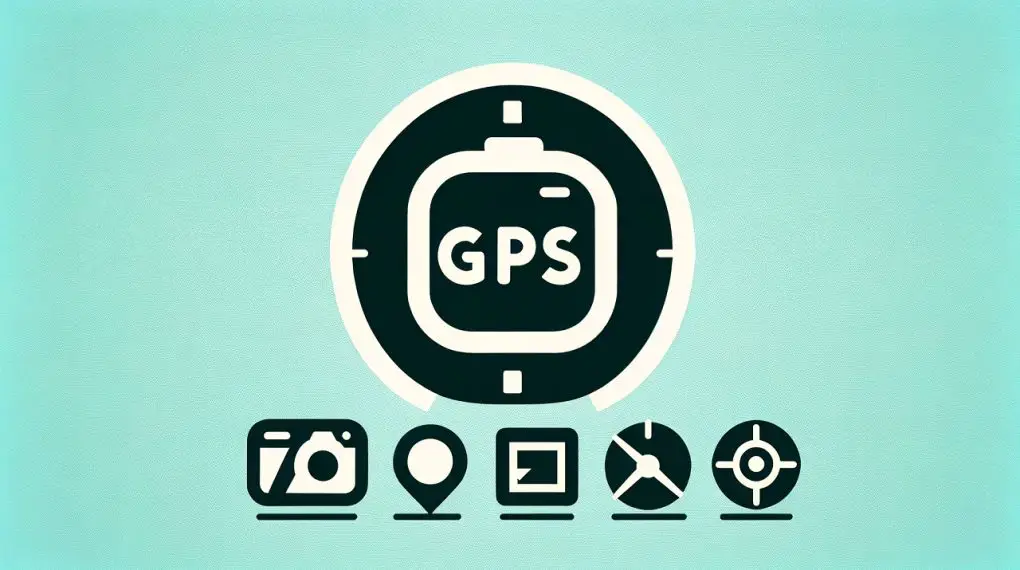
Update Your GPS Device
One of the primary reasons a GPS route may not display is due to outdated software or map data. Navigation technology is constantly evolving, with roads being added or altered and new points of interest emerging. Consequently, GPS manufacturers regularly release software updates that include the latest maps and enhanced features to improve user experience.
To ensure that your device is up-to-date, you’ll need to connect it to a computer. Most GPS devices come with a USB cable for this purpose. Once connected, visit the manufacturer’s website to look for available updates for your model.
If you have not already, you may be required to create an account or register your device with the manufacturer to access updates. This registration often provides additional benefits such as warranty services and personalized support.
Manufacturers like Garmin, TomTom, and others have dedicated software applications or online dashboards designed to manage updates and device maintenance. For instance, Garmin Express and TomTom HOME are applications that facilitate device updates, content management, and device registration.
Once you’ve installed the manufacturer’s software, it will typically detect your device automatically and inform you of available updates. It’s essential to ensure that your device has sufficient battery life or is plugged into a power source during this process to prevent any interruptions that could potentially corrupt the update.
Downloading and installing these updates can take some time depending on the size of the update file and the speed of your internet connection. It’s advisable to initiate this process at a time when you do not need immediate access to your GPS, allowing the update to complete without haste. After the updates are installed, it’s a good practice to restart your device to ensure all new software patches are applied correctly.
Keeping your GPS device updated is crucial for reliable navigation. An updated system not only resolves issues like a ‘GPS route not showing’ but can also introduce new functionalities and security patches that make your navigation experience smoother and safer. Remember, if you face any difficulties during the update process, most manufacturers provide detailed guides and customer support to assist you.
Report a Mapping Problem
Sometimes the issue isn’t with your device but with the map data itself. If you encounter an error in the mapping, such as a missing road or a wrong turn, it’s important to report it. Major digital map providers, like Google Maps, offer a feature to report mapping errors directly within the app. This not only helps you but also improves the map for other users. Be as detailed as possible when describing the problem to ensure a quick resolution.
Check Internet Connection
For GPS apps, such as Google Maps, a stable internet connection is crucial. If you’re experiencing issues with your route not showing, first check your connection.
Ensure your Wi-Fi is on or, if you’re using mobile data, that you have a strong signal. Sometimes turning the internet connection off and on again can refresh your service and solve the problem. If you’re out of service range, consider downloading offline maps until you can reconnect to the internet.
For more articles like this one click here – GPS Problems: Your Complete Guide to Common Issues and Solutions
Clear Cache and Data
GPS apps, much like any other application on your device, store temporary files and data in a cache. This cache helps the app load your frequent searches and routes quickly, providing a smoother navigation experience. However, over time, these files can accumulate and may become corrupted, which can lead to issues such as a GPS route not showing or the app behaving erratically.
To address this, clearing your app’s cache can be a quick fix. The cache can be thought of as a storage locker for the app, where it keeps things it might need again soon. When you clear the cache, you’re simply emptying this locker. This forces the app to retrieve fresh data from the server, which can resolve many common glitches.
To clear the cache on most devices, you’ll navigate to the settings menu, scroll to find ‘Apps’ or ‘Application Manager’, locate your GPS app in the list, and then select ‘Clear Cache’. This is usually a safe process and won’t affect your personal data or settings within the app.
If clearing the cache does not resolve the issue, the next step is to clear the app’s data. Selecting ‘Clear Data’ is a more drastic action as it returns the app to its original state, just as it was when you first installed it. This means all your settings, saved data, and profiles within the app will be deleted. Before you do this, ensure that any important data is backed up, if possible. After clearing the data, you will need to reconfigure your app settings and download any offline maps again.
It is also worth mentioning that if you’re using a GPS app on a smartphone, Android systems offer additional options to offload apps which do not delete your app data but can help restore app functionality. For users facing persistent issues, consider checking for or waiting for an app update which can resolve bugs that may be causing your routes not to display.
Remember, regular maintenance of your app’s cache and data can prevent many issues from occurring and ensures that your GPS app runs efficiently. If you find yourself frequently needing to clear your cache or data to maintain app functionality, it may be worth reaching out to the app’s support team for a more permanent solution.
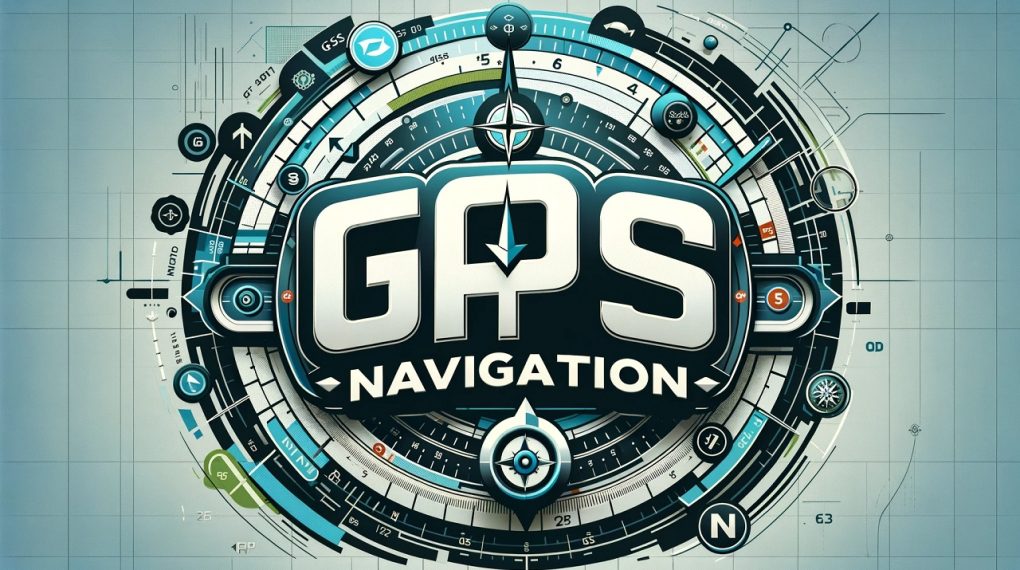
Location Services Settings
The functionality of your GPS app is heavily reliant on the location services settings on your device. These settings allow the app to access the GPS functionality of your device, which is essential for tracking your location and displaying the correct route. To ensure that GPS tracking is enabled, navigate to the ‘Settings’ menu on your device. The exact path to these settings may vary depending on the operating system and version, but generally, you will look for ‘Privacy’ or ‘Location Services’.
Once you’re in the ‘Location Services’ menu, make sure that the main toggle is switched on, allowing your device to use GPS, Wi-Fi, and mobile networks to determine your location. After this, scroll through the list of apps and ensure that your GPS app has permission to access your location. There are usually several options for location permissions, such as ‘Always’, ‘While Using the App’, or ‘Never’. For the most accurate GPS tracking, especially for navigation purposes, it’s advisable to choose ‘Always’ or ‘While Using the App’.
If your location services settings are correct but you’re still experiencing issues, try toggling the location services off and then back on. This can sometimes refresh the connection and resolve minor glitches. It’s also a good idea to check if any power-saving modes are enabled that may restrict GPS functionality. Such modes can sometimes turn off GPS to save battery, so make sure that your device is not in a power-saving mode while you’re using GPS navigation.
Finally, if you’ve recently updated your operating system or app, double-check these settings as updates can sometimes revert them to default values. Regularly ensuring that your location services are configured correctly can save you from unexpected disruptions in GPS functionality.
Recalibrate the Compass
Accurate navigation is not only about having a clear GPS signal but also ensuring that your device’s compass is correctly calibrated. Many modern devices come with a magnetic sensor that works as a digital compass. However, this sensor can sometimes become uncalibrated, especially if exposed to magnetic fields or after prolonged use, leading to inaccurate directional information.
To recalibrate the compass, you will typically need to open the compass app or the calibration tool within your GPS app. The process usually involves moving your device in a specific pattern; most commonly, you’ll be asked to tilt and move your device in a figure-eight motion. This movement allows the device to realign its magnetic sensor. Some devices might require you to rotate the device along its three axes — pitch, roll, and yaw. This ensures that the sensor is calibrated in all directions.
During calibration, ensure you’re away from any magnetic interference such as laptops, other phones, or magnets, which can affect the calibration process. It’s also advisable to stand outside when calibrating the compass for better GPS signal reception and to avoid interference from indoor electronics.
After recalibrating your compass, it’s good practice to check its accuracy. You can do this by comparing the digital compass’s direction with a reliable physical compass, or by checking if the map orientation on your GPS app aligns with the actual directions when you move. If discrepancies persist, you may need to repeat the calibration process or consult your device’s support documentation for further assistance.
Regularly checking the calibration of your compass can greatly improve your navigation experience, especially in areas where GPS signals are weak or when navigating by landmarks is necessary.
Conclusion: GPS Route Not Showing
Confronting a ‘GPS route not showing’ issue can be a hassle, but with the right troubleshooting steps, it is usually an easy fix. By keeping your GPS device updated, ensuring that your location services are properly configured, clearing cache and data regularly, and recalibrating your device’s compass, you can enhance the reliability and accuracy of your GPS navigation.
These proactive measures will minimize disruptions and help maintain a smooth and stress-free travel experience. Should you encounter persistent problems, remember that the manufacturer’s customer support is an invaluable resource. Safe travels as you get back on track with a fully functional GPS!