Is your GPS not working on Samsung device? This common issue can be both perplexing and frustrating, especially when you need it the most. In this guide, we’ll walk you through step-by-step solutions to get your GPS back on track.
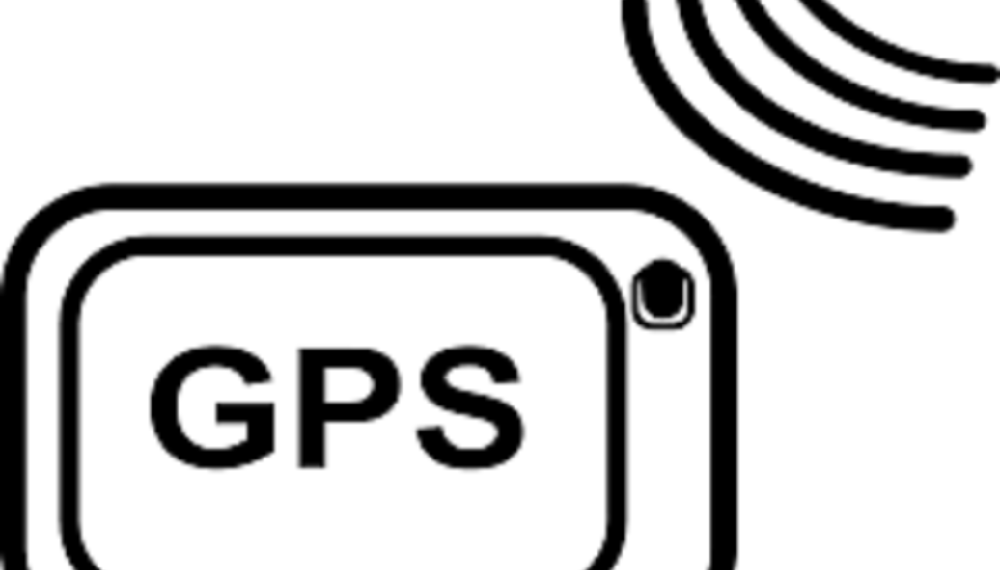
Check Location Services
Make sure your location services are enabled. Go to Settings > Biometrics and security > Location. If it’s off, simply toggle it on.
Click here for more articles like this – GPS Problems: Your Complete Guide to Common Issues and Solutions
Update Software
Outdated software can often lead to the GPS not working on Samsung devices or other related issues. Regular updates are released to fix bugs, improve performance, and add new features, and keeping your software up-to-date ensures optimal functionality. Here’s a detailed exploration of this solution:
Why Update Software?
Manufacturers regularly release updates to fix known issues, enhance security, and improve the overall user experience. An outdated software version may lack these improvements, leading to performance issues, including GPS malfunctioning.
Benefits of Updating Software
Keeping your device’s software up-to-date provides several benefits:
- Enhanced Performance: Updates often include optimizations that make the device run smoother and more efficiently.
- Improved Security: Updates include patches for known security vulnerabilities, protecting your data and privacy.
- New Features: Software updates might bring new functionalities and enhancements to existing features, including GPS.
Step-by-Step Guide to Updating Software
- Open Settings: On your Samsung device, go to the main Settings menu.
- Select Software Update: Scroll down to find ‘Software update,’ then tap on it.
- Tap Download and Install: Choose ‘Download and install.’ Your device will search for available updates.
- Follow the Prompts: If an update is available, follow the on-screen instructions to download and install it. Make sure to be connected to Wi-Fi, as updates can be large files.
- Restart if Necessary: Some updates may require a restart. If prompted, allow the device to reboot to complete the installation.
By keeping your software up-to-date, you can ensure that all components, including the GPS, function as intended.
Reset Network Settings
If the above methods fail to resolve the GPS not working Samsung issue, resetting network settings could be the solution. This process can fix errors related to connectivity, whether it’s with Wi-Fi, Bluetooth, or mobile networks. Here’s a detailed guide:
- Open Settings: Go to the main Settings menu on your Samsung device.
- Access General Management: Scroll down and select ‘General Management.’
- Tap Reset: Inside the General Management, you will find the ‘Reset’ option. Tap on it.
- Select Network Settings Reset: Among the various reset options, choose ‘Reset Network Settings.’
- Confirm the Action: You will be prompted to confirm the action. Enter your PIN or password if required, and confirm the reset.
- Reboot: Your device will likely restart to apply the changes.
Contact Customer Support
If all else fails, contact Samsung customer support at your local Samsung Service Center.
GPS Not Working Samsung: Conclusion
In this comprehensive guide, we’ve explored various methods to address the problem of the GPS not working on Samsung devices. By following these step-by-step instructions, you should be able to rectify the issue on your own. Remember, technology glitches are common and often resolvable with a little patience and the right guidance. If the problem persists, don’t hesitate to reach out to Samsung’s professional customer support. Your journey, both literal and technological, should never be hindered by a GPS issue again.
