If you find your GPS in phone not working, it can be incredibly frustrating. Fortunately, there are several strategies you can employ to resolve this issue. This article walks you through each step in detail.
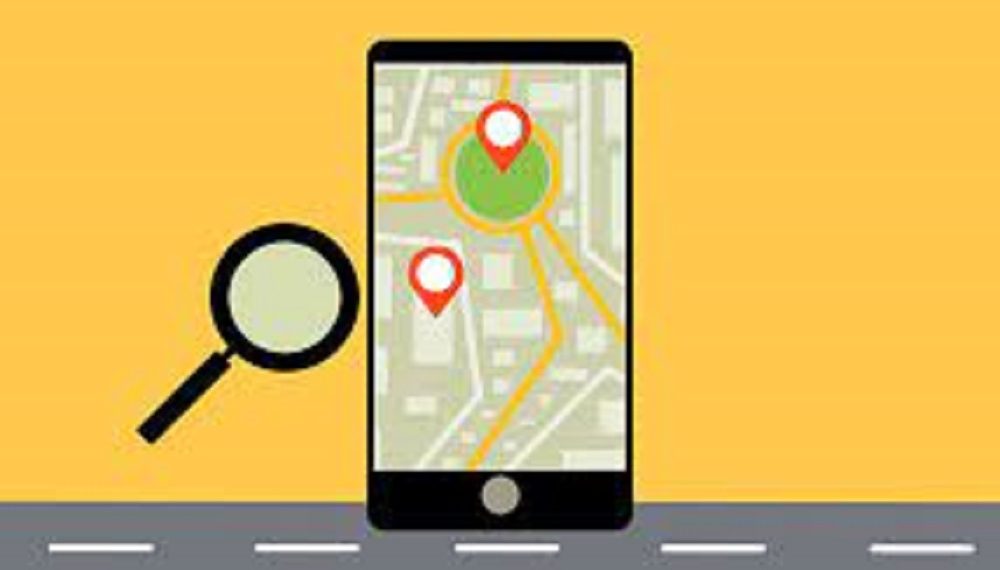
Step 1: Check Your Settings
The first step in solving any GPS issues is to ensure your settings are correctly configured. Ensure that your GPS is set to “High Accuracy” mode and that you’ve given the necessary permissions for apps to access your location.
For more articles like this click here – GPS Problems: Your Complete Guide to Common Issues and Solutions
Step 2: Update Your Maps and GPS Apps
Outdated apps can often lead to GPS in phone not working properly. Go to your app store and ensure all updates are installed.
Step 3: Restart Your Phone
Switching your phone off and then back on can refresh your device and solve minor glitches, including GPS issues.
Step 4: Calibrate Your GPS
Incorrect GPS data can sometimes be corrected through calibration. To do this, open your compass app and move your phone in a figure-8 pattern.
Step 5: Contact Customer Support
If all else fails, reach out to your phone’s customer service for specialized help.
GPS in Phone Not Working: Conclusion
If your GPS in phone is not working, it’s understandable to feel frustrated or even stressed, especially if you rely heavily on GPS for navigation or other important tasks. However, as we’ve shown in this guide, there are multiple approaches to resolving this issue. From checking settings and updating apps to restarting your phone and calibrating your GPS, you have a variety of tools at your disposal to get your GPS back on track. If all else fails, remember that customer support is there to help you find a solution tailored to your specific situation.
