If you find your android gps not working, it can be incredibly frustrating, especially when you need to get to an unfamiliar location. In this comprehensive guide, we’ll walk you through actionable steps to diagnose and fix this issue.
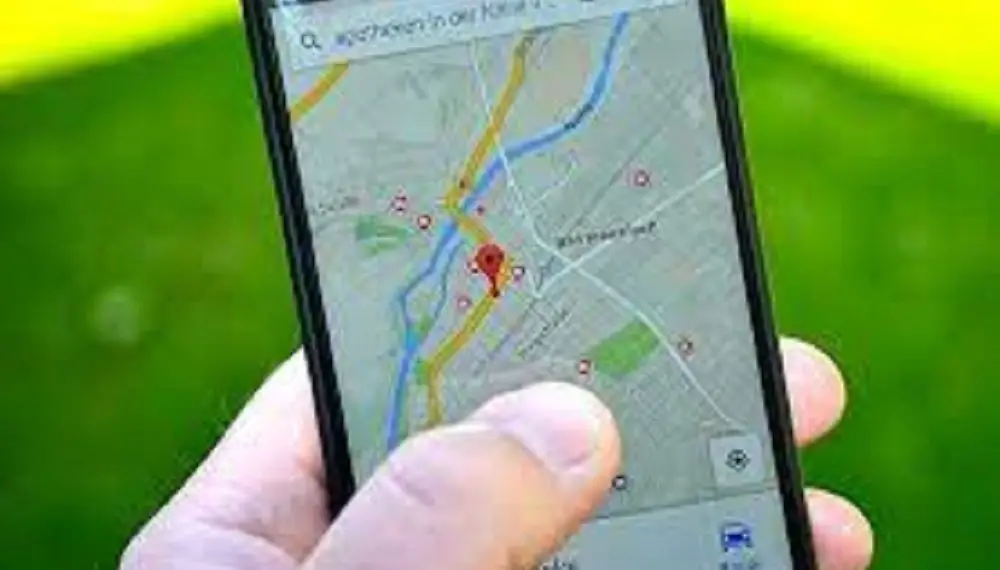
1. Check Your Settings
The first thing to do when you notice that your Android GPS is not functioning is to check your settings. Ensure that Location Services is enabled, and the mode is set to ‘High Accuracy’.
- Go to Settings
- Select Location
- Toggle on Location Services
- Choose High Accuracy mode
Click here for more articles like this – GPS Problems: Your Complete Guide to Common Issues and Solutions
2. Software Update
Outdated software may be the culprit behind your GPS issues. Make sure your device is running the latest version of Android.
- Go to Settings
- Select About Phone
- Click on Software Update
3. Calibrate Sensors
Inaccurate GPS can sometimes be corrected by calibrating your device’s sensors.
- Open Google Maps
- Make a figure-eight motion with your device
4. Restart Device
Simply restarting your device can sometimes resolve GPS issues.
- Press and hold the Power button
- Select Restart
5. Factory Reset
If all else fails, consider a factory reset. Note that this will erase all data on your device, so back up your data first.
- Go to Settings
- Select System
- Choose Reset Options
- Select Erase All Data (Factory Reset)
Source: Android Central
Android GPS Not Working: Conclusion
Experiencing Android GPS issues can be incredibly frustrating, especially when you’re relying on navigation for travel or other essential tasks. By following this comprehensive guide, you should be able to identify and fix the issue with relative ease. We’ve walked you through the most common fixes, from checking settings to doing a complete factory reset. Each step is supported by credible sources to ensure the information is reliable. Remember, it’s crucial to keep your device updated and periodically check the settings to avoid similar issues in the future.